Tugas 4 - Menerapkan MVVM Di Windows Presentation Foundation (WPF)
MVVM adalah sebuah variasi dari MVC yang memisahkan view menjadi dua, yaitu view dan view model yang terhubung melalui data binding. MVVM kali ini akan dikerjakan dengan contoh berupa sebuah aplikasi yang memakai Windows Presentation Foundation (WPF)
Berikut adalah Langkah-langkahnya:
1. Buat Project baru dengan tipe WPF App. (.NET Framework)
2. Membuat Class baru ItemPenjualan.cs
Klik Kanan pada nama project > Add > Class lalu tulis kode berikut
using System;using System.Collections.Generic;using System.Linq;using System.Text;using System.ComponentModel.DataAnnotations;using System.ComponentModel.DataAnnotations.Schema;namespace LatihanMVVM{ public class ItemPenjualan { public ItemPenjualan() { DiskonPersen = 0; } public long Id { get; set; } public string NamaBarang { get; set; } public int Jumlah { get; set; } public decimal Harga { get; set; } public decimal DiskonPersen { get; set; } public decimal Total() { decimal total = Jumlah * Harga; return total - (DiskonPersen / 100 * total); } }}
3. Mengubah tampilan aplikasi dengan code pada MainWindow.xamlTuliskan kode berikut
<Window x:Class="LatihanMVVM.MainWindow" Title="MainWindow" Height="356" Width="528"> <Window.Resources> <Style TargetType="TextBlock"> <Setter Property="FontSize" Value="20" /> <Setter Property="FontFamily" Value="Myriad Pro" /> <Setter Property="FontWeight" Value="SemiBold" /> <Setter Property="Background"> <Setter.Value> <LinearGradientBrush EndPoint="0.5,1" StartPoint="0.5,0"> <GradientStop Color="#FF508FC4" Offset="0" /> <GradientStop Color="#FF6F94AD" Offset="1" /> <GradientStop Color="#FFC7F3FF" Offset="0.302" /> </LinearGradientBrush> </Setter.Value> </Setter> <Setter Property="Foreground"> <Setter.Value> <LinearGradientBrush EndPoint="0.5,1" StartPoint="0.5,0"> <GradientStop Color="#FF5252CE" Offset="0" /> <GradientStop Color="#FF0000DB" Offset="0.953" /> <GradientStop Color="#FF6363CB" Offset="0.337" /> </LinearGradientBrush> </Setter.Value> </Setter> </Style> <Style TargetType="Label"> <Setter Property="FontSize" Value="14" /> </Style> <Style TargetType="TextBox"> <Setter Property="Language" Value="in-IN" /> <Setter Property="Template"> <Setter.Value> <ControlTemplate> <Border x:Name="customBorder" Background="{TemplateBinding Background}" CornerRadius="5" BorderThickness="2" BorderBrush="Gray"> <ScrollViewer x:Name="PART_ContentHost"/> </Border> <ControlTemplate.Triggers> <Trigger Property="IsKeyboardFocused" Value="True"> <Setter TargetName="customBorder" Property="Effect"> <Setter.Value> <DropShadowEffect BlurRadius="10" ShadowDepth="0" Color="#578EC9"/> </Setter.Value> </Setter> </Trigger> <Trigger Property="IsKeyboardFocused" Value="False"> <Setter Property="Foreground" Value="Gray" /> </Trigger> </ControlTemplate.Triggers> </ControlTemplate> </Setter.Value> </Setter> </Style> <Style TargetType="Button"> <Setter Property="Background" Value="#DEF2FC" /> <Setter Property="Foreground" Value="Black" /> <Setter Property="FontSize" Value="15"/> <Setter Property="Effect"> <Setter.Value> <DropShadowEffect BlurRadius="10" ShadowDepth="0" Color="#578EC9"/> </Setter.Value> </Setter> <Setter Property="Template"> <Setter.Value> <ControlTemplate TargetType="{x:Type Button}"> <Border x:Name="customBorder" Background="{TemplateBinding Background}" CornerRadius="4" BorderThickness="2" BorderBrush="Gray"> <ContentPresenter Content="{TemplateBinding Content}" HorizontalAlignment="Center" /> </Border> <ControlTemplate.Triggers> <Trigger Property="IsMouseOver" Value="True"> <Setter Property="Background" Value="#2394CC" /> <Setter Property="Foreground" Value="White" /> </Trigger> <Trigger Property="IsPressed" Value="True"> <Setter Property="Effect" Value="{x:Null}" /> </Trigger> <Trigger Property="IsEnabled" Value="False"> <Setter Property="Effect"> <Setter.Value> <BlurEffect Radius="3" /> </Setter.Value> </Setter> </Trigger> </ControlTemplate.Triggers> </ControlTemplate> </Setter.Value> </Setter> </Style> </Window.Resources> <Grid> <Label Content="Nama Barang:" Height="29" HorizontalAlignment="Left" Margin="0,49,0,0" Name="label2" VerticalAlignment="Top" HorizontalContentAlignment="Right" Width="107" /> <TextBox Height="23" HorizontalAlignment="Stretch" Margin="112,55,12,0" Name="textBox1" VerticalAlignment="Top" /> <Label Content="Jumlah:" Height="27" HorizontalAlignment="Left" Margin="1,86,0,0" Name="label3" VerticalAlignment="Top" Width="106" HorizontalContentAlignment="Right" /> <TextBox Height="23" HorizontalAlignment="Left" Margin="113,90,0,0" Name="textBox2" VerticalAlignment="Top" Width="62" /> <Label Content="Harga:" Height="28" HorizontalAlignment="Left" Margin="12,122,0,0" Name="label4" VerticalAlignment="Top" HorizontalContentAlignment="Right" Width="95" /> <TextBox Height="23" HorizontalAlignment="Left" Margin="113,127,0,0" Name="textBox3" VerticalAlignment="Top" Width="124" /> <Button Content="Simpan" Height="27" HorizontalAlignment="Left" Margin="207,228,0,0" Name="button1" VerticalAlignment="Top" Width="82" /> <Label Content="Diskon (%):" Height="33" HorizontalAlignment="Left" Margin="12,161,0,0" Name="label5" VerticalAlignment="Top" HorizontalContentAlignment="Right" Width="95" /> <TextBox Height="23" HorizontalAlignment="Left" Margin="113,165,0,0" Name="textBox4" VerticalAlignment="Top" Width="62" /> <Label Content="Total:" Height="33" HorizontalAlignment="Left" Margin="12,194,0,0" Name="label6" VerticalAlignment="Top" HorizontalContentAlignment="Right" Width="95" /> <Label Content="Label" Height="28" HorizontalAlignment="Left" Margin="113,194,0,0" Name="label7" VerticalAlignment="Top" Width="402" /> <TextBlock Height="28" HorizontalAlignment="Stretch" Name="textBlock1" Text="Tambah Item Penjualan" VerticalAlignment="Top" TextAlignment="Center" Margin="0,12,0,0" /> <Grid.Background> <LinearGradientBrush EndPoint="0.5,1" StartPoint="0.5,0"> <GradientStop Color="#FFB7CEFF" Offset="0.192" /> <GradientStop Color="White" Offset="1" /> <GradientStop Color="#FF1648AD" Offset="0" /> </LinearGradientBrush> </Grid.Background> </Grid></Window>
4. Membuat class ItemPenjualanViewModel.cs sebagai view modelTuliskan ckode berikut
using System;using System.Collections.Generic;using System.Linq;using System.Text;using System.ComponentModel; namespace LatihanMVVM{ class ItemPenjualanViewModel : INotifyPropertyChanged { public event PropertyChangedEventHandler PropertyChanged; private ItemPenjualan model; public ItemPenjualanViewModel(ItemPenjualan itemPenjualan = null) { this.model = itemPenjualan ?? new ItemPenjualan(); } public string NamaBarang { get { return model.NamaBarang; } set { if (value != model.NamaBarang) { model.NamaBarang = value; PropertyChanged(this, new PropertyChangedEventArgs("NamaBarang")); } } } public int Jumlah { get { return model.Jumlah; } set { if (value != model.Jumlah) { model.Jumlah = value; PropertyChanged(this, new PropertyChangedEventArgs("Jumlah")); PropertyChanged(this, new PropertyChangedEventArgs("Total")); } } } public decimal Harga { get { return model.Harga; } set { if (value != model.Harga) { model.Harga = value; PropertyChanged(this, new PropertyChangedEventArgs("Harga")); PropertyChanged(this, new PropertyChangedEventArgs("Total")); } } } public decimal DiskonPersen { get { return model.DiskonPersen; } set { if (value != model.DiskonPersen) { model.DiskonPersen = value; PropertyChanged(this, new PropertyChangedEventArgs("DiskonPersen")); PropertyChanged(this, new PropertyChangedEventArgs("Total")); } } } public string Total { get { decimal? total = model.Total(); if (!total.HasValue) { return "-"; } else { return total.Value.ToString("C"); } } } public ItemPenjualan Model { get { return this.model; } } }}
5. Ubah class MainWindow.xaml.cs untuk menghubungkan model dengan view
using System;using System.Collections.Generic;using System.Linq;using System.Text;using System.Windows;using System.Windows.Controls;using System.Windows.Data;using System.Windows.Documents;using System.Windows.Input;using System.Windows.Media;using System.Windows.Media.Imaging;using System.Windows.Navigation;using System.Windows.Shapes; namespace LatihanMVVM{ /// <summary> /// Interaction logic for MainWindow.xaml /// </summary> public partial class MainWindow : Window { public MainWindow() { InitializeComponent(); DataContext = new ItemPenjualanViewModel(); } }}
6. Lakukan binding dan tambahkan validation dengan mengubah code pada MainWindow.xaml
...<Label Content="Nama Barang:" ... /><TextBox Name="textBox1" ... Text="{Binding Path=NamaBarang}"/> <Label Content="Jumlah:" ... /><TextBox ... Text="{Binding Path=Jumlah, StringFormat={}{0:#,0}}"/> <Label Content="Harga:" ... /><TextBox ... Text="{Binding Path=Harga, StringFormat={}{0:C}}"/> <Label Content="Diskon (%):" ... /><TextBox ... Text="{Binding Path=DiskonPersen, StringFormat={}{0:#.#}}"/> <Label Content="Total:" ... /><Label .... Content="{Binding Path=Total}" />...
...<Style TargetType="TextBox"> ... <Setter Property="Validation.ErrorTemplate"> <Setter.Value> <ControlTemplate> <StackPanel Orientation="Horizontal"> <AdornedElementPlaceholder /> <TextBlock Text="Perlu diperbaiki!" Padding="3" Foreground="Red" /> </StackPanel> </ControlTemplate> </Setter.Value> </Setter> ...</Style>...
7. Langkah selanjutnya adalah menghubungkan dengan database, kali ini saya menggunakan mySQL. Download MySQL Connector/.NET versi 6.8.7 (harus sama dengan versi Entity Framework nanti)
8. Tambahkan Reference MySql.Data.Entity.EF6 dan System.ComponentModel.DataAnnotations Klik Kanan pada references > Add References > search pada assemblies
9. Tambahkan Nuget Package entity FrameworkKlik Project > Manage Nuget Packages > Install Entity Framework
10. Buat Database, misal beri nama mvvm
11. Ubah code pada App.config sesuai dengan nama database, username, dan password
<?xml version="1.0" encoding="utf-8"?><configuration> ... <entityFramework> <providers> <provider invariantName="MySql.Data.MySqlClient" type="MySql.Data.MySqlClient.MySqlProviderServices, MySql.Data.Entity.EF6" /> </providers> </entityFramework> <connectionStrings> <add name="LatihanContext" connectionString="server=localhost; database=latihan; uid=steven; password=12345" providerName="MySql.Data.MySqlClient" /> </connectionStrings></configuration>
12. Ubah code pada ItemPenjualan.cs agar Property ID menjadi auto-increment
...using System.ComponentModel.DataAnnotations.Schema; namespace LatihanMVVM{ public class ItemPenjualan { ... [DatabaseGenerated(DatabaseGeneratedOption.Identity)] public long Id { get; set; } [StringLength(50)] public string NamaBarang { get; set; } ... }}
13. Buat Class LatihanContext.cs
...using System.ComponentModel.DataAnnotations.Schema; namespace LatihanMVVM{ public class ItemPenjualan { ... [DatabaseGenerated(DatabaseGeneratedOption.Identity)] public long Id { get; set; } [StringLength(50)] public string NamaBarang { get; set; } ... }}
using System;using System.Collections.Generic;using System.Linq;using System.Text;using System.Data.Entity.Migrations.History;using System.Data.Common;using System.Data.Entity; namespace LatihanMVVM{ public class MyHistoryContext : HistoryContext { public MyHistoryContext(DbConnection dbConnection, string defaultSchema) : base(dbConnection, defaultSchema) { } protected override void OnModelCreating(System.Data.Entity.DbModelBuilder modelBuilder) { base.OnModelCreating(modelBuilder); modelBuilder.Entity<HistoryRow>().Property(p => p.MigrationId).HasMaxLength(100).IsRequired(); modelBuilder.Entity<HistoryRow>().Property(p => p.ContextKey).HasMaxLength(200).IsRequired(); } } public class ModelConfiguration : DbConfiguration { public ModelConfiguration() { SetHistoryContext("MySql.Data.MySqlClient", (c, s) => new MyHistoryContext(c, s)); } }}
15. Ubah kode ItemPenjualanViewModel untuk menambah class SimpanCOmmand dan propertinya pada view model
using System;using System.Collections.Generic;using System.Linq;using System.Text;using System.ComponentModel;using System.Windows.Input;using System.Windows; namespace LatihanMVVM{ public class ItemPenjualanViewModel : INotifyPropertyChanged { ... private ICommand simpanCommand; ... public ICommand SimpanCommand { get { if (this.simpanCommand == null) { this.simpanCommand = new SimpanCommand(this); } return this.simpanCommand; } } } public class SimpanCommand : ICommand { private ItemPenjualanViewModel viewModel; public SimpanCommand(ItemPenjualanViewModel viewModel) { this.viewModel = viewModel; } public event EventHandler CanExecuteChanged { add { CommandManager.RequerySuggested += value; } remove { CommandManager.RequerySuggested -= value; } } public bool CanExecute(object parameter) { return viewModel.Model.Total() > 0; } public void Execute(object parameter) { using (var db = new LatihanContext()) { db.Database.Log = Console.Write; db.DaftarItemPenjualan.Add(viewModel.Model); db.SaveChanges(); MessageBox.Show("Data berhasil disimpan ke database"); } } }}
16. Lakukan Binding pada button simpan dengan mengubah kode pada MainWindow.xaml
...<Button Content="Simpan" ... Command="{Binding SimpanCommand}"/>...
17. Generate table dengan Package Manager Console lalu ketik Enable-Migrations, setelah itu akan otomatis terbuat folder MigrationsKlik Tools > NuGet Package Manager > Package Manager Console
18. Pada Package Manager Console, ketikkan Add-Migration, akan otomatis terbuat file migration
19. Pada Package Manager Console, ketikkan Update-Database, maka akan dibuatkan database sesuai tabel yang sudah kita buat
20. Selesai, begini aplikasi ketika dijalankan
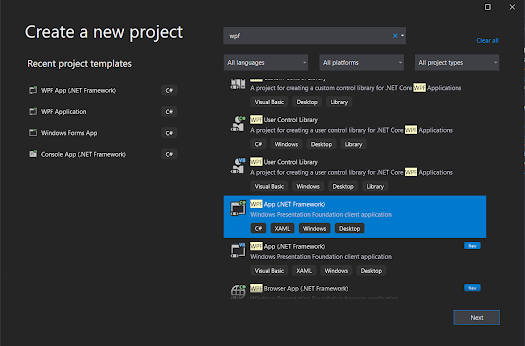







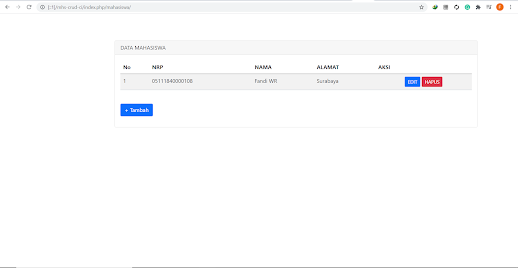
Komentar
Posting Komentar